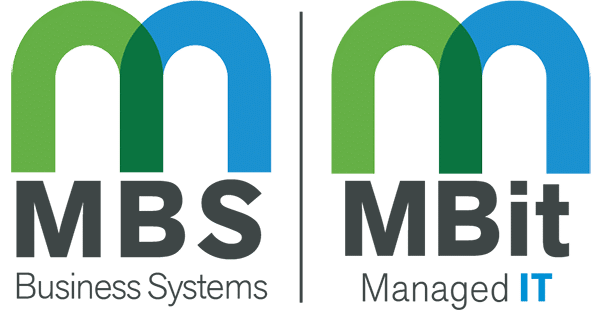Looking for a way to customize your Konica Minolta MFP Printer? Look no further. Bizhub Marketplace holds the key to an array of apps that can link your printers’ touch panel to applications like OneDrive, Box, Google Drive to name a few. More recently, Konica Minolta has released Chameleon by Konica Minolta and the MFP User Interface Designer which is a downloadable app that enables you to completely customize your Konica Minolta printer’s touch panel to suit your business needs, tastes and liking.
Each sample below is designed to be useful for everyday users and will inspire and teach customers about a wide variety of features and functionality — from custom graphics to hidden defaults, to linking to other applications — all capabilities that are available using the bizhub MarketPlace’s MFP UI Builder tool. With these samples, you will not only have options for what MFP UIs may be used, but you also won’t have to start from scratch when designing your own printer user interface.
Konica Minolta will continue to add new samples to illustrate the versatile ways customers can unlock the potential of their MFP, inspire their creativity and provide them with innovative ways to maximize productivity.
To access the MFP Sample UIs, enter your bizhub MarketPlace credentials to gain full access to the web site. Select MFP UIs across the top left-hand side of the page. You’ll find the Samples link next to the New link. Click on the Samples link to open a popup screen that displays all of the samples available; then click on the “Add to my MFP UIs” link or the + button below the sample that interests you. The MFP UI sample will appear in your list of MFP UIs, ready for you to edit or make available for install.
The video below shows a walk through of the printer customization app.
bizhub custom panel designer instructions:
- Visit the Bizhub Marketplace website
- Login or Create an Account – (it’s FREE)
- Select MFP UIs
- Select NEW or Samples
- Start Building your custom interface
- When complete simply download & purchase the MFP UI Device License
- Check online for latest pricing
- (See your MBS Representative for more info on installing this and any other apps to your Konica Minolta bizhub printer)
Description
To install a MFP UI, this license is required to be purchased and installed first. Once a license has been installed on a particular MFP, it is locked to that specific device model. The license can be reclaimed if the MFP becomes damaged or is replaced; however, the reclaimed license must be then installed on the same model. A new license is required if installing on a different model.
Requirements
To ensure that this license supports your bizhub MFP, please see the requirements listed below:
Supported devices
This license is supported by all devices that are running firmware that contains an IWS version listed below. For a complete list of devices, please see the Support page.
Supported IWS versions
2.0.1, 2.0.2, 2.0.3, 2.0.4, 2.5.0, 2.5.1
To find out more about leasing or purchasing a new office copier, please contact MBS Business Systems for a free quote today!